RetroArch for Windows PC – Download Cross Platform Emulator
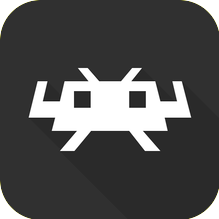
- Version:
- Size:
RetroArch Windows PC
Are you looking for the best multiplayer emulator to play classic classic retro and arcade games on your Windows PC, Android, iOS and more macOS devices Then Download RetroArch – a frontend for emulators, game engines and media players. It allows you to run PlayStation 1 (PCSX ReARMed), Super Nintendo Entertainment System (SNES), Nintendo Entertainment System (FCEUmm / NEStopia), Arcade (Final Burn Alpha), GameBoy / GameBoy Color (Gambatte), GameBoy Advance (VBA Next), Neo Geo Pocket Color (Mednafen NGP), Sega CD / Mega CD (Genesis Plus GX), Virtual Boy (Mednafen VB), Sega Genesis/Mega Drive (Genesis Plus GX), PC Engine / PC Engine CD (Mednafen PCE Fast), Sega Master System/Sega Game Gear Games for free.

RetroArch Windows PC stands out as a distinctive emulator with a broad focus that extends beyond a single console, such as PlayStation or Super Nintendo. Instead, its ambition lies in encompassing various consoles and games, providing flawless emulation for thousands of titles across diverse platforms.
However, Among the noteworthy consoles RetroArch iOS can emulate, each paired with its corresponding emulator in parentheses, are PlayStation 1 (PCSX ReARMed), Super Nintendo Entertainment System (SNES), Nintendo Entertainment System (FCEUmm / NEStopia), Arcade (Final Burn Alpha), GameBoy / GameBoy Color (Gambatte), GameBoy Advance (VBA Next), Neo Geo Pocket Color (Mednafen NGP), Sega CD / Mega CD (Genesis Plus GX), Virtual Boy (Mednafen VB), Sega Genesis/Mega Drive (Genesis Plus GX), PC Engine / PC Engine CD (Mednafen PCE Fast), Sega Master System/Sega Game Gear (Genesis Plus GX), WonderSwan Color / Crystal (Mednafen Wonderswan).
In addition, The extensive console offerings, RetroArch Android also impressively allows flawless emulation of iconic titles like Doom 1, Doom 2, Ultimate Doom, and Final Doom. This inclusion underscores the notion that to be the emulator king, one must also emulate Doom.
It’s important to note that RetroArch doesn’t come bundled with any video game ROMs. While the emulators are organized in Libretto folders, users need to independently download the ROMs from other sources.
RetroArch Multi Emulator Features:
- Eye-candy menus to choose from.
- Scan files / directories and add them to game system collections.
- View database information about each game once added to a collection.
- Download programs (‘cores’) online.
- Update everything.
- Download Game & Watch games and play them with our exclusive Game & Watch emulator.
- Built-in input remapping.
- Ability to remap controls.
- Ability to enter and load cheats.
- Multi-language support.
- Over 80+ programs(‘cores’) now and counting.
- Play multiplayer with NetPlay.
- Take screenshots, save states and more.
- No DRM.
- No restrictions on usage.
- Open-source.
- No push ads and No spying.
- No ads period
RetroArch Full Set-Up Guide for Windows PC Download
Installing .exe files on Windows is a Simple process. Here In this guide we provided a complete guide for Our Users.
Download the retroarch.exe file:
- First of all, Download the Required Emulator .exe file from the above-provided Download button.
Locate the downloaded .exe file:
- By default, The downloaded files from online are saved in the “Downloads” folder on your Computer PC. So, You can navigate to the Downloads folder and there find the emulator.exe file.
Install & Run the .exe file:
- To Start the Installation process, Simply Double-click on the Emulator .exe file. This action will show a confirmation pop-up on the screen.
Follow the On-Screen installation setup process:
- Most .exe files come with an installation wizard that guides you through the installation process.
- Now, Read the license agreements or terms of service if prompted and Click on accept.
- Choose the installation directory if applicable.
Complete the installation:
- Click on the “Install,” “Next,” or equivalent buttons to proceed with the installation.
- Some installations may require you to customize settings, choose components, or provide additional information.
Wait for the installation to finish:
- The installation process will take few minutes. So,Wait until it completes.
Run the installed program:
- Once the installation is complete, you can run the emulator Application from the desktop screen or search for Emulator Name in the Start menu.
Optional: Check for updates:
- After installation, Check the emulator for updates to ensure that you have the latest version of the Emulator.
Restart your computer (if required):
- However, Some installations may require you to restart your computer to apply changes. If prompted, go ahead and restart.
Thanks’ for Visiting GBA Emulator
GBA Emulator
