RetroArch iOS Cross Platform Emulator iPA Download on iPhone, Apple TvOS
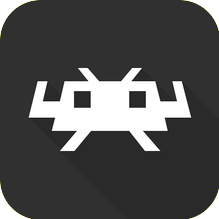
- Version: 1.7
- Size: 237.4 MB
Wish to Play Classic Nintendo GBA,GBC,GB, SNES, NES, Atari 2600, Sega Genesis, PlayStation, Nintendo Wii,GameCube and More Games on your iOS iPhone or tvOS devices, Then Download RetroArch iOS – A Cross Platform Emulator App Supports iOS, tvOS, Apple, Nintendo Console,Sony, MacOS, Windows and Linux Platform Devices.

RetroArch is a free tool made by The Libretro Team. It’s like a friendly hub for lots of different things, such as game players, video players, and more. It’s light and easy to use because it doesn’t rely on other programs. Think of RetroArch as a box that holds different programs. It gives you buttons and menus to easily pick and choose what you want to do. It supports all kinds of programs like game players for old consoles (Atari, Nintendo, etc.) and even has cool filters to make games look better.
You can use RetroArch on many devices like iOS, Apple, tvOS, MacOS, Nintendo Consoles, Sony, and Other game consoles. The good thing is that, if you change something on one device, it automatically changes on all your other devices too. You can connect controllers for playing games, and it works with both sound and video on different screens. Most people use RetroArch for playing old video games from consoles like Nintendo and Sega. It might take a bit to understand, but there are guides on the website to help you out.
Download RetroArch iOS | Using RetroArch on iPhone / Apple TvOS devices
- On an iOS device, the interface is touch-based. If you own an mFi controller, you can seamlessly navigate through the interface using it.
- For Apple TV users, the “Ozone” interface present and it require a mFi controller for navigation. Please note that the Siri Remote functions solely as an LRUD interface and does not serve as a controller.
- Upon launching RetroArch for the first time, you may observe missing images. To address this, utilize the Online Updater.
iOS iPhone/ iPad Devices:
It’s important to note that the RetroArch app is sandboxed on iOS and lacks access to iCloud. To add content, leverage the Apple Files app. After initiating RetroArch, navigate to the Files app, select Browse -> On My iPhone, and locate the RetroArch folder. Within this folder, you can organize your content in directories or subdirectories. Use the Files app to copy content from iCloud to the designated folder on your phone.
Apple TvOS:
For tvOS users, RetroArch includes a built-in webserver. While RetroArch is active, access a browser on your computer and open the URL displayed by RetroArch. Utilize the web-based UI to create subdirectories and manage file uploads or downloads for an enhanced experience on tvOS.
Install RetroArch Cross Platform Emulator iPA on iPhone, Pad – Altstore
- If your iOS device already has an Altstore Then Simply Click on the “Install Via Altstore” Button given above and the Altstore sign in and Install the Emulator Application directly on your iPhone or iPad device. In Case, If you don’t have Altstore App Signer then Follow the guide given below and know how to install Emulator IPA files on Non-Jailbreak devices.
- First of all, Read Our How to Install Altstore on your iOS devices and Install Altstore on your iPhone, iPad devices from the guide post.
- Once you have successfully installed the Altstore, Now you need a iPA file required for sideload.
- So, Download the Updated Delta emulator iPA on your iPhone or iPad device from given Download button.
- Now Open the Altstore App Signing tool and Tap on the “+” (Add) icon from the top-left corner.
- There you can see the entire list of IPA files that you downloaded previously. Now simply choose the Retroarch Emulator iPA file and Tap on it.
- Now the Altstore App starts the Signing and installation on your iPhone or iPad device and generally it complete within few minutes only.
- Once the IPA file signed and installed successfully, App icon will appear on home screen as-well-as on the Altstore’s My Apps section.
- However, Before accessing the Application, You must Trust its developer profile. If you don’t trust the developer profile then will you get Untrusted Error in your mobile. So, Trust the app profile by following the steps given below.
- Finally, Open the Cydia’s tweaked App and access hack and Premium features for free of cost.
Thanks’ for Visiting GBA Emulator
GBA Emulator
