Provenance-Emu/Provenance: iOS, tvOS Multi-Emulator
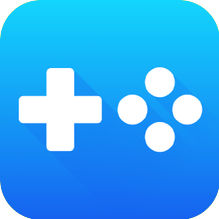
- Version: 2.4
- Size: 45.1 MB
Wish to Play Nintendo, Atari, Bandai, NEC, Sega, SNK, PSP,NEC and Sony Console Games on your iPhone, iPad device, Then Download Provenance-Emu/Provenance: iOS, tvOS Multi-Emulator frontend, supporting various Atari, Bandai, NEC, Nintendo, Sega, SNK and Sony console systems on iPhone, iPad Without Jailbreak / PC.

Provenance is a Multiplayer and Multi-Platform Supported Game Emulator App for iPad, iPhone, and tvOS devices that lets you play old-school games from Sega, like Genesis and Gear games. Currently, It has the ability to Emulate Nintendo, PS2, SNES, Atari, Bandai, SNES, NES, N64, and NES games with Advanced Graphics and Customizable game controllers
The latest Provenance version comes with some fancy extras. You can add more controls using Bluetooth, and even change how the on-screen controls look. But here’s the catch – if you want to play those awesome classic games, you’ll need to grab some extra game files called ROMs also the best part is, it doesn’t require an Apple ID or jailbreak.
Provenance Emu Emulator Features
- Very Accurate, Full Speed Emulation.
- Stereo Sound.
- Save States (save anywhere/game freezing).
- Battery Saves (native game saves).
- Adjustable Controller Overlay Opacity.
- Controller Support.
- MFi Game Controller Support.
- iCade Controller Support (8bitdo, etc…).
- 8BitDo M30 Support.
- Local Multiplayer via External Controllers.
- Portrait and Landscape Orientation.
- Cheat code support!Currently for SNES and PSX only.
- Automatic ROM Matching (Game Title, Cover Art, Description, Genre, etc…) via OpenVGDB.
- ROM Customizations (Cover Art, Game Titles).
- Multiple Options for Managing ROMs, Game Saves, and Cover Art.
- Uploading (via built-in web server).
- Downloading (from mobile browsers).
- Copying (from other mobile apps and AirDrop).
- Injecting (with desktop apps).
- Game Library Searching.
- iOS 13+ (iPhone, iPad).
- 3D Touch Shortcuts for Recent Games (iPhone 6s and later, except iPhone. SE and iPhone Xʀ).
- Taptic Engine Button Feedback (iPhone 7 and later).
- Spotlight Searching.
- macOS.
- Native Catalyst support with Swift UI.
- tvOS 10+ (Apple TV 4+).
- [broken for now] TopShelf Support.
Systems Supported:
- Apple
- Macintosh
- Atari
- 2600
- 5200
- 7800
- Lynx
- Jaguar
- ST
- Bandai
- WonderSwan / WonderSwan Color
- GCE
- Vectrex
- IBM
- PC DOS
- Magnavox
- Odyssey²
- Microsoft
- MSX
- MSX2
- NEC
- PC Engine / TurboGrafx-16 (PCE/TG16)
- PC Engine Super CD-ROM² System / TurboGrafx-CD
- PC Engine SuperGrafx
- PC-FX
- Nintendo
- DS
- Famicom Disk System
- Game Boy / Game Boy Color (GB/GBC)
- Game Boy Advance (GBA)
- Nintendo 64 (N64)
- Nintendo Entertainment System / Famicom (NES/FC)
- Pokémon mini
- Super Nintendo Entertainment System / Super Famicom (SNES/SFC)
- Virtual Boy
- Panasonic
- 3DO
- Sega
- 32X
- CD / MegaCD
- Game Gear
- Genesis / Mega Drive
- Master System
- Saturn (mednafen)
- SG-1000
- Sinclair Research
- ZX Spectrum
- SNK
- Neo Geo Pocket / Neo Geo Pocket Color
- Sony
- PlayStation (PSX/PS1)
- PSP (ppsspp)
- Watara
- Supervision
Systems in Development:
- Nintendo
- GameCube (Dolphin)
- Sega
- Dreamcast (Flycast)
- Sony
- PS2 (Play!)
Install Provenance Emulator on iPhone, iPad Without Jailbreak – Altstore
- If your iOS device already has an Altstore Then Simply Click on the “Install Via Altstore” Button given above and the Altstore sign in and Install the Emulator Application directly on your iPhone or iPad device. In Case, If you don’t have Altstore App Signer then Follow the guide given below and know how to install Emulator IPA files on Non-Jailbreak devices.
- First of all, Read Our How to Install Altstore on your iOS devices and Install Altstore on your iPhone, iPad devices from the guide post.
- Once you have successfully installed the Altstore, Now you need a iPA file required for sideload.
- So, Download the Updated Delta emulator iPA on your iPhone or iPad device from given Download button.
- Now Open the Altstore App Signing tool and Tap on the “+” (Add) icon from the top-left corner.
- There you can see the entire list of IPA files that you downloaded previously. Now simply choose the Provenance Emulator iPA file and Tap on it.
- Now the Altstore App starts the Signing and installation on your iPhone or iPad device and generally it complete within few minutes only.
- Once the IPA file signed and installed successfully, App icon will appear on home screen as-well-as on the Altstore’s My Apps section.
- However, Before accessing the Application, You must Trust its developer profile. If you don’t trust the developer profile then will you get Untrusted Error in your mobile. So, Trust the app profile by following the steps given below.
- Finally, Open the Cydia’s tweaked App and access hack and Premium features for free of cost.
Thanks’ for Visiting GBA Emulators
GBA Emulator
