John GBAC – GBA/GBC Emulator APK Download for Android
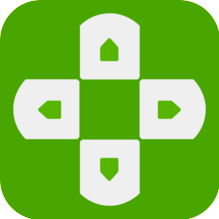
- Version: 2.11
- Size: 20.2 MB
You want to Play Classic GameBoy Advance, GameBoy Color Console Games on your Android device? Then, Download John GBAC – Original GBA/GBC Engine Supports Classic GBA/GBC Emulator Games on Android 6.0 or above devices. Released as a successor of John GBA and John GBC Emulators allows to enjoy Pokemon Games with enhanced Improvements.

John GBAC is a popular handheld GBA/GBC gaming emulator designed by Johnemulator for Android devices that allows users to play Popular Game Boy Advance (GBA) Games like Pokemon, Zelda, and Super Mario Games on smart Android or tablet devices. Additionally, To enhance the game experience on Android devices, It Offers a user-friendly interface and intuitive controls that let you navigate very easily. Also, customize the on-screen game controls. This flexibility lets the players configure the layout buttons and joysticks according to their preferences.
John GBAC Emulator Features:
- Original GBA/GBC engine.
- It is a successor of the both John GBA and John GBC emulators.
- High quality rendering.
- Search game files in SDCard & Internal Storage.
- Virtual On-screen keypad.
- Zipped file support.
- Save States (with previews).
- Fully customizable layout.
- Customizable keys.
- Turbo buttons.
- Fast forward / Slow down (x0.25 – x16).
- Bluetooth/MOGA controller support.
- Dropbox support (requires John DataSync).
- Cheats Support.
John GBAC GameBoy Advance/Color Emulator APK v2.11 Download for Android
Step 1) To Get the Latest version John GBAC Emulator App on your Android device, Simply Tap on the Emulator Download button.
Step.2) Once you Tap on the download button, It starts the APK file downloading process onto your device.
Step.3) Once the Apk file downloading process completed, Simply Navigate to File Manager.
Step.4) Find the Emulator APK file from the Downloads folder and then Tap on that.
Step.4) Now on Notification window screen. Again, Tap on the Install Option and wait a few seconds.
Step.5) Finally, Click on the open to Launch Popular GBA Emulator Games on your Android device.
Enable Unknown Sources on Android devices
- Find and open the “Settings” Menu app on your Android Phone. Generally, It looks like a gear icon.
- Based on your Android device Model, Inside the Settings menu find an Option called “Security” “Privacy,” or “Biometrics and Security”
- There search for the option called “Unknown Sources” or “Install Unknown Apps.”
- To Allow third-Party Unknown Sources on your device, you must Turn it on. So, Accept the Warning Message and turn on the toggle switch.
- That’s it Now you have access to Install Third-Party Apps on your smart Android device.
Thanks’ for Visiting GBA Emulator
GBA Emulator
